LINE is a popular messaging app used by millions of people worldwide. It offers features like free messaging, free calls, interactive timelines and more. To ensure security, LINE requires users to verify their account especially when adding a new device. However, sometimes users may encounter the error “LINE verification is temporarily blocked 60 days”. This can be frustrating but there are ways to fix it, some of which Naototnhat shares below.
Why Line Verification?
LINE requires account verification for security purposes and to prevent abuse. Some reasons why LINE enforces verification:
Prevent Spam and Abuse, Verification helps prevent spammers and abusers from creating multiple fake accounts. This helps keep the LINE community safe and spam-free.
Protect User Data, By verifying accounts, LINE ensures personal data and conversations stay private. This prevents unauthorized access.
Ensure Account Ownership, Verification confirms users actually own their accounts. This prevents account theft and impersonation.
Comply with Regulations, Many countries now have regulations around social media and user data privacy. Account verification helps LINE comply with such regulations.
Why am I banned from LINE?
There are a few common reasons why you may encounter a “Temporarily blocked 60 days” message when trying to verify your LINE account:
Multiple Failed Verification Attempts
Trying to verify with an incorrect verification code several times in a row can trigger a temporary ban as an anti-spam measure.
Suspicious Activity on Your Account
If LINE detects suspicious activity like automated logins or abnormal location changes, it may temporarily block verification as a security precaution.
Violating LINE Policies
Actions like sending spam, harassing other users, or violating other LINE rules can result in a verification ban. This helps enforce good behavior.
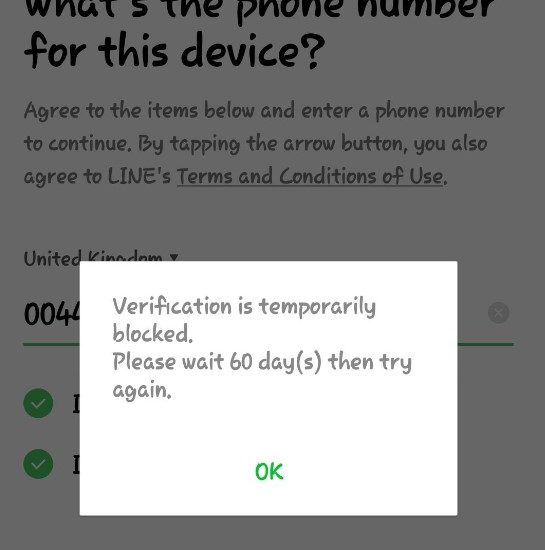
Technical Errors
In some rare cases, users may encounter verification issues due to a technical glitch rather than a policy violation. Contacting LINE can help resolve this.
What is LINE verification is temporarily blocked 60 days
The “LINE verification is temporarily blocked 60 days” message means you cannot successfully verify your LINE account on any device for 60 days. Here are key things to know:
Locks Your Account
This message indicates your account is temporarily locked from adding new devices or changing device verification.
Prevents New Logins
You cannot use your LINE credentials to login on a new mobile device or tablet for 60 days.
Still Access Existing Devices
The ban only affects new device verification. You can continue accessing LINE on device(s) you’ve already verified.
Automatically Lifts After 60 Days
After 60 days pass since the ban started, device verification will automatically be lifted without any action needed.
Applies to Specific Accounts
The 60 day ban applies only to the LINE account that triggered it by suspicious activity or multiple failed verification attempts. Any other LINE accounts you may have are unaffected.
How to fix LINE verification is temporarily blocked 60 days
If you receive the 60-day LINE verification ban, here are a few options to try:
Wait 60 Days
The simplest fix is to wait 60 days for the ban to lift automatically. Avoid trying to re-verify during this period, as failed attempts will extend the ban.
Clear App Data/Cache
Uninstalling the LINE app and clearing cached data before reinstalling may help lift the ban early in some cases by resetting the device association.
- Uninstall LINE App: On your device, find LINE in the app list and select “Uninstall”. Confirm when prompted.
- Clear CacheFor Android: Go to Settings > Apps > LINE > Storage > Clear Cache. For iOS: No cache clearing steps needed.
- Install LINE app again from the app store. When prompted, login with your credentials again and try verification.
Contact LINE Customer Support
Explain your situation to a LINE agent. If the ban was accidental or technical error, they may be able to lift it sooner. Provide any details about why the ban triggered.
Some other Line account verification errors
Aside from the 60-day ban message, some other common LINE verification errors include:
- “Incorrect verification code”
This means you entered the wrong 6 digit code sent to your phone. Double check and try again without typos.
- “Verification limit exceeded”
You only get 5 tries to enter the correct verification code before triggering the 60-day ban.
- “This LINE account has already been verified”
The account has no verification issues but is telling you it’s already verified. A reinstall may help.
- No verification message received
You requested a verification message but never received it. Ensure your device has signal and try toggling airplane mode.
Why am I not getting LINE verification code?
If you requested a verification message but never received it, some possible reasons include:
Weak/No Cell Signal, Check that your device has good signal strength for calls/texts. Move location if needed. Turn airplane mode briefly off and on.
On iOS, check Settings > General > About to confirm you have latest carrier updates. Re-verify after updating.
Messages/Notifications Blocked
Make sure LINE has notification permissions enabled and messages aren’t blocked. Check Do Not Disturb settings as well.
Entered Wrong Contact Info, When registering your LINE account, double check you entered the correct phone number linked to the device.
Sim Card Not Properly Installed, Physically confirm your sim card is correctly and fully installed in the device slot.
If still unresolved, contact your carrier to ensure no text message delivery issues to your device.
How to transfer/verify your Line account 100% successfully
Want to smoothly transfer your LINE account to a new device without verification frustrations? Follow these best practices:
Step 1: Turn Off Two-Factor Authentication
Temporarily disable 2FA in your LINE account settings during the transfer process. Having it enabled may complicate or block verification codes.
Step 2: Clear Cache and Data
Before installing LINE on your new device, start fresh by wiping the LINE app cache and data on your old device via the app settings.
Step 3: Transfer Content
On the old device, use the official LINE transfer process before uninstalling the app. This securely transfers your data.
Step 4: Install On New Device
Download and install latest version of LINE app onto new device. Sign in using your credentials.
Step 5: Verify Account
Carefully enter the 6 digit verification code texted to you within the allotted timeframe. Triple check digits.
Step 6: Confirm Verification
In LINE, check account settings to confirm new device verification was successful with no errors or bans.
Step 7: Re-enable Two-Factor Authentication
With your account fully verified on the new device without issue, you can now safely turn 2FA setting back on for extra security.
By carefully following this process step-by-step, you can successfully transfer your LINE verification and avoid Temporary Blocks!
Conclusion
Getting a “LINE verification is temporarily blocked 60 days” message can be inconvenient. But in most cases, by simply waiting out the 60 day ban period, your account verification functions will automatically restore themselves. To prevent the ban in the future, be careful not to attempt verification repeatedly with incorrect codes.
If you need to urgently use LINE on a new device during the ban period, options like contacting LINE support or uninstalling/reinstalling the app may help lift the ban sooner in some cases. Follow the proper troubleshooting and transfer processes outlined above to get verify smoothly.